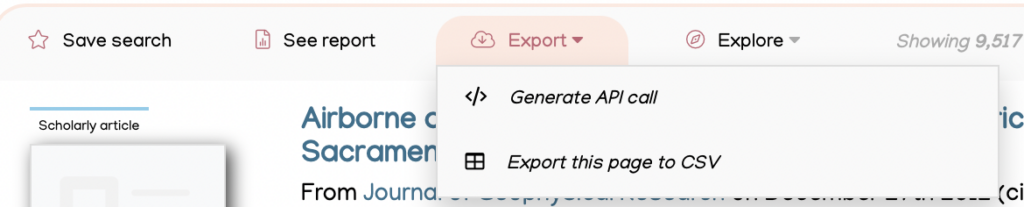Hello! This is an old help page. Please visit ‘Sharing search results‘ or ‘Exporting search results‘.
Sharing a search term using a url
When you run a search, the search parameters are shown within the website url. You can share this url with anyone with an Overton account (or within the dedicated IP for clients with an IP access site license).
Eg. This url creates the search below: https://app.overton.io/documents.php?source=who&year=2021&sort=date&open_affiliations=Heidelberg%20University

Exporting policy document search results to a spreadsheet
In the grey bar above the search results, you have the option to export the results to all results CSV or the top 1000 to Excel.
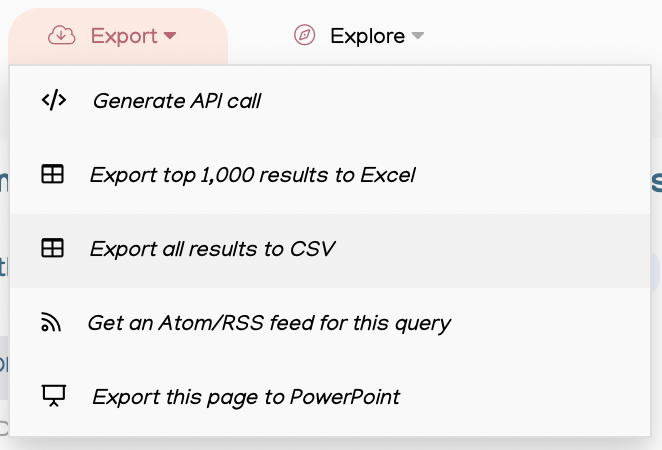
CSV exports list all the documents and their attributes. Excel exports include more detail on the references and topics linked to the policy documents in the search results.
Export to policy document searches to a Powerpoint presentation
In the grey bar above the search results, you can export the results to Powerpoint.
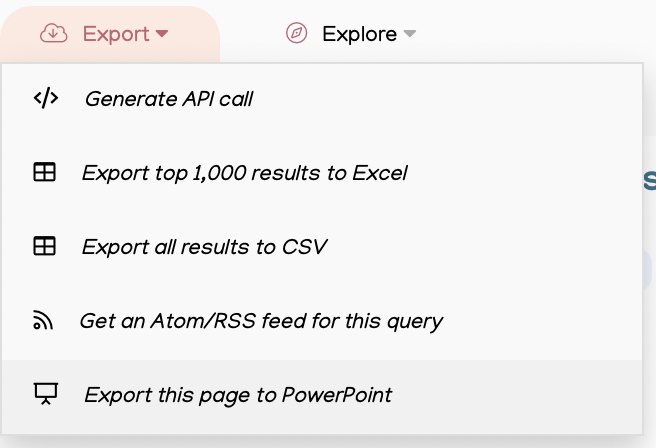
This is a quick way to share a summary of the documents you’re interested in with colleagues. Each document appears on its own slide, alongside key details and any relevant citations.
Sharing individual policy documents
You can download the full text policy document in PDF format using the Download PDF button in the search results list or on the policy document page itself. You can download a Powerpoint presentation containing the details of an individual policy document from the policy document page. You can also find the links to the original source website if you prefer to share that way.
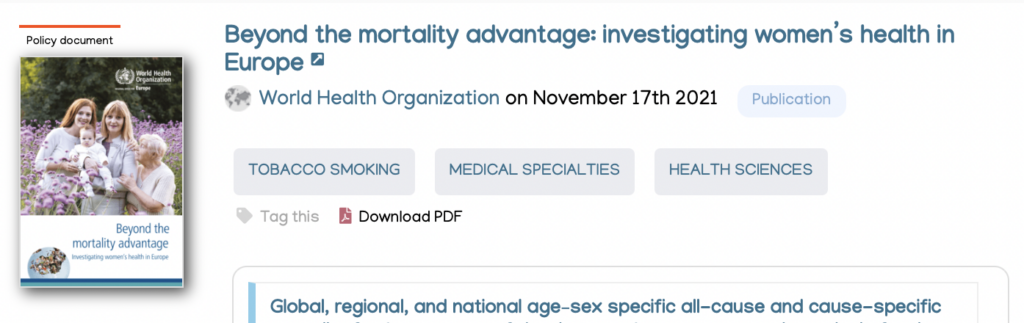
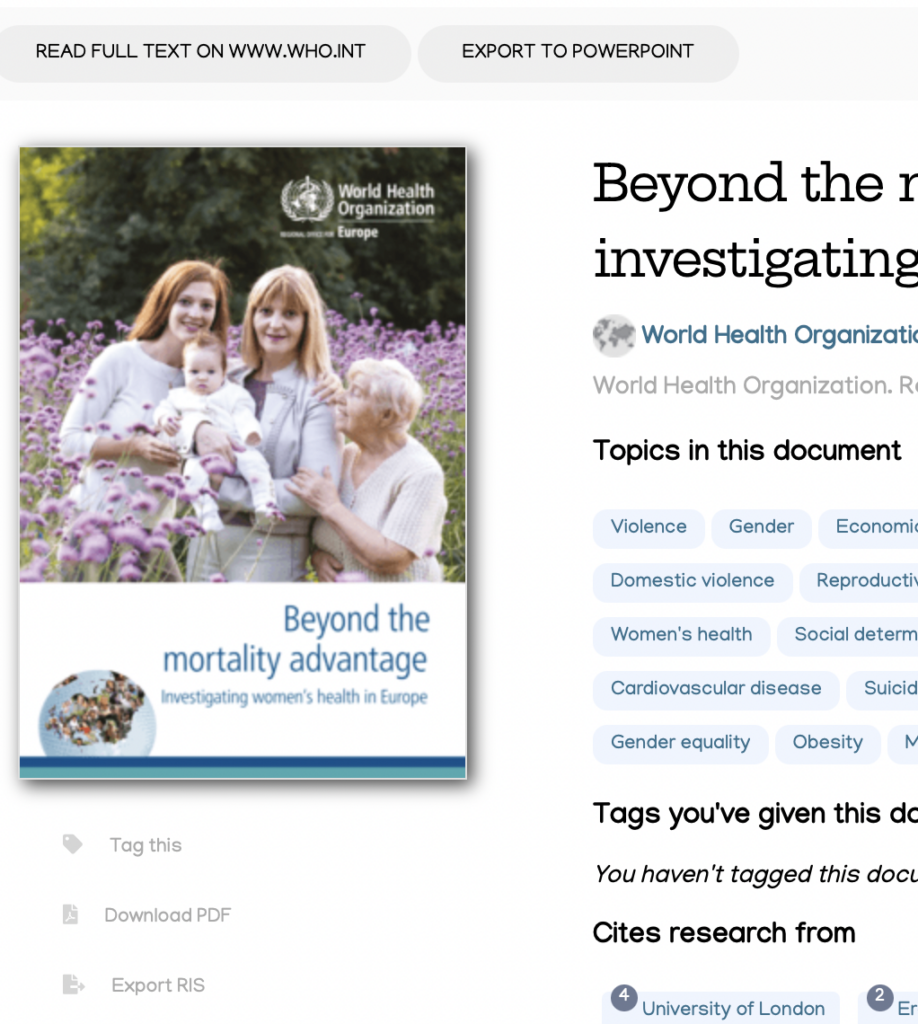
Exporting a list of topics
You can find a list of all topics linked to your search results by clicking ‘Explore’.
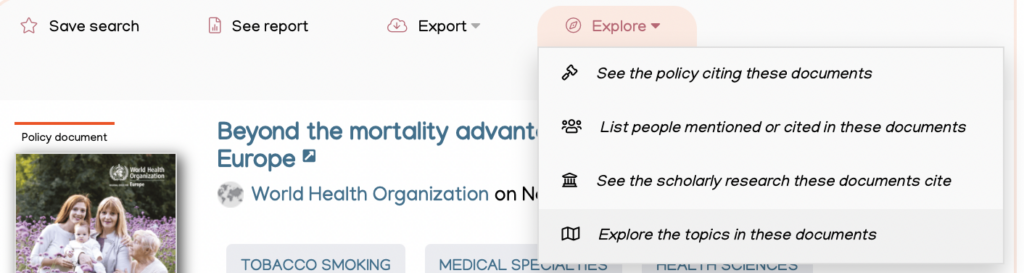
From the topic map page you can then export to CSV.
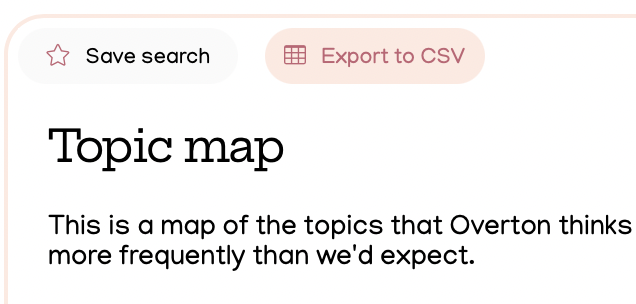
Exporting from the summary report
You can view a summary report of your search results by clicking ‘See Report’ in the grey bar above the search results.
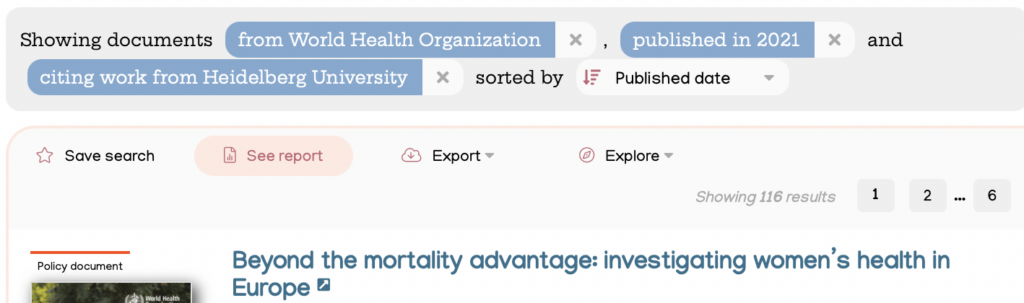
From the Report page, you can copy the different sections to your clipboard to create a CSV, or save the image.
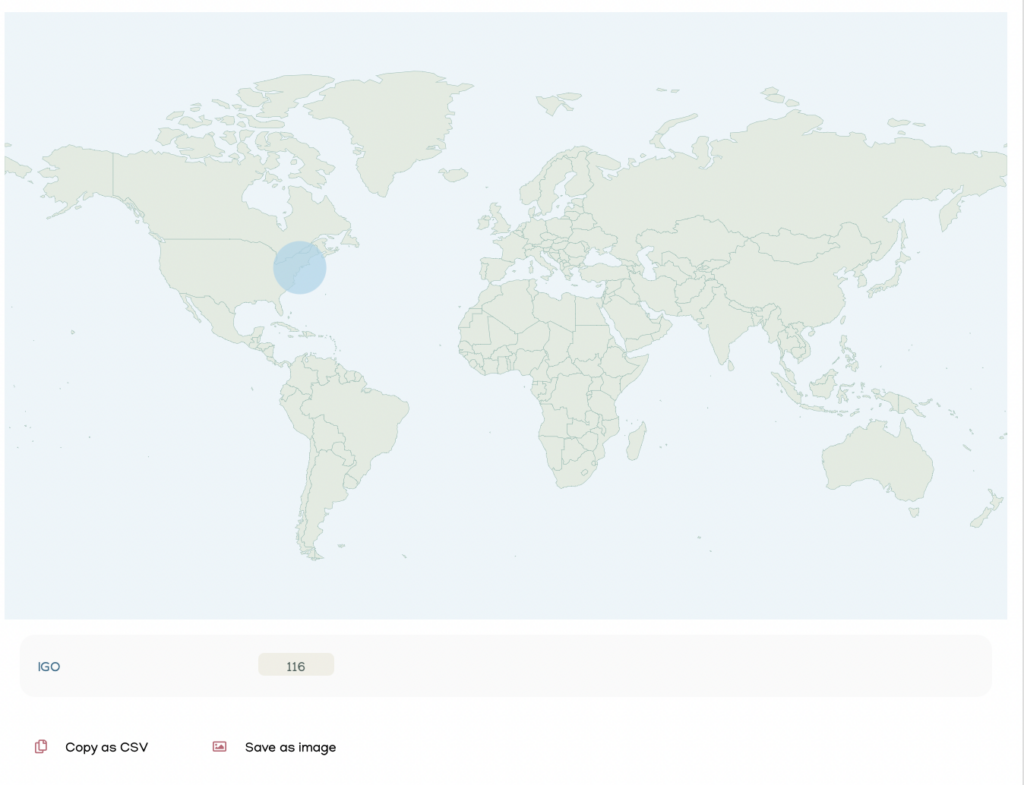
Exporting authors or scholarly articles
From the Author and Scholarly Article search interface, you can also export a list of results to CSV using the ‘Export’ button in the grey bar above the search results.