Each organisation using Overton has a staff member listed as the Group Admin – this person can see who has created an account, see who else is an Admin, manage their active seats, hibernate inactive accounts and find your organisation’s unique invite link.
If you are the Group Admin, you will have an extra tab on the top bar called ‘Admin’. Click through to ‘Group Account’.

Manage users
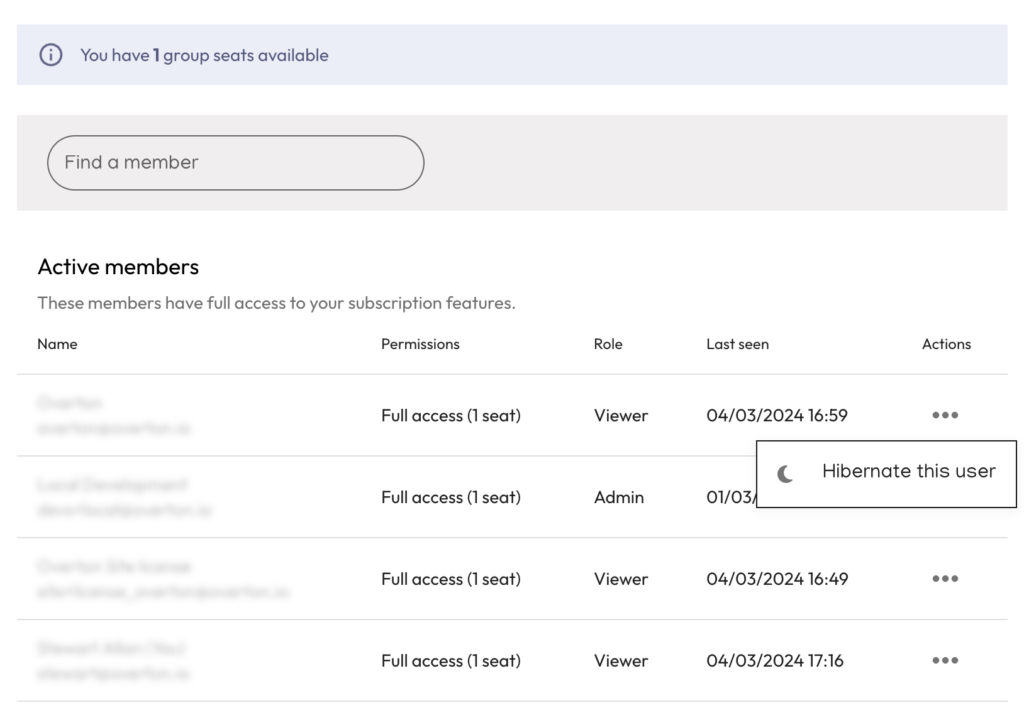
In the Group Admin page, you can see your active users and who else is a Group Admin. You can also Hibernate users, which means that the account will become inactive and that user will not be able to log in. This is useful when you have a fixed seat licence and need to keep within your user limit – for these types of account, you’ll be able to see how many seats are still available.
You can also Hibernate users who have left the organisation. If you want to make a change to the Group Admin or permanently delete a user, you can contact us at support@overton.io.
Monitoring usage
You can search for users in the search box to see their most recent login activity, which enables you to find inactive users more easily. In future we’re looking to bring more detailed usage statistics into the admin tools, but for now we’re happy to provide these on request – just email support@overton.io
Verified domains
The “Verified domains” feature allows you to whitelist email address domains. Users with domains that you whitelist will be notified that your group has a licence when they sign up to Overton, and allow them to register for an individual account. Please contact our support team – support@overton.io – to add a verified domain to your account
Group invite link
In the ‘Invite link’ section, you’ll find your organisation’s unique invite link which you can share within your organisation so that colleagues and students can register for an account. If you have a site licence with IP authenticated access, users will be able to access Overton without signing in but we do recommend that people create an account so they can save their searches, tag documents and create alerts.
If you share the link on your website, please make sure that it can be viewed by your authorised users only and is not publicly accessible.
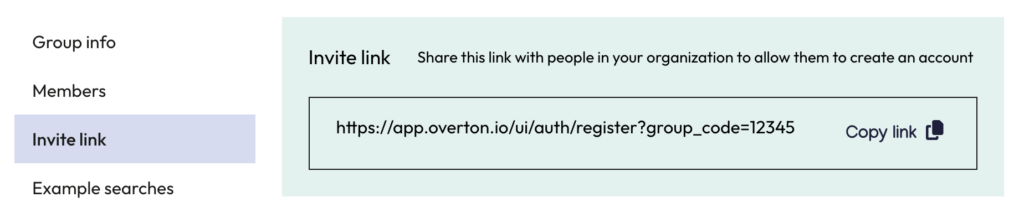
Setting example searches
Example searches appear for all users at your organisation on their home page when they log in. This can be helpful to show people how they might use the platform and the types of questions they can answer. You can add, edit and delete example searches from within the admin page.
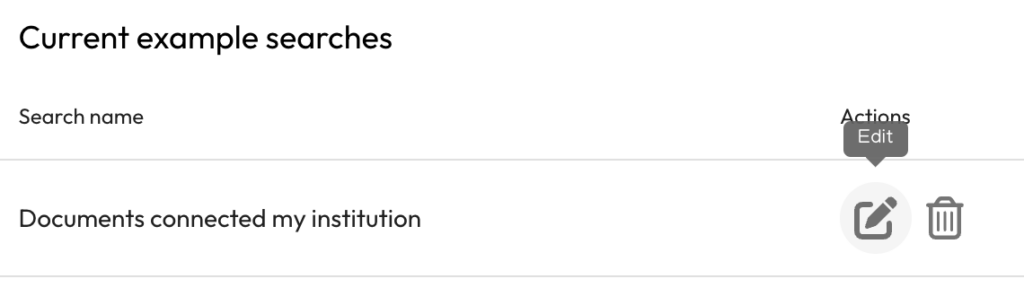
Key Sources
It is possible to set up Key Sources at the organisational level but this will require a bit of help from Overton. Please contact support@overton.io if you would like to learn more.
IP access
If your organisation has a site licence which includes IP authenticated access, you can get in touch with Overton to add new ranges. You’ll see the ‘Access IPs’ section where you can see which IP ranges have been whitelisted.
IP access allows any users within your office site/campus to access Overton without having to create an account simply by visiting app.overton.io. However we do recommend that people create an account so they can save their searches, tag documents and create alerts.
Contact us at support@overton.io for help setting up IP access.
