Organisations using Overton Index have an individual assigned as a Group Admin. Group Admins can:
- See who has created an account
- View other Admins
- Manage active seats
- Hibernate inactive accounts
- Find the organisation’s unique invite link
If you are a Group Admin, you’ll see an Admin tab in the top bar. Click on it and go to Group Account.

Manage users
On the Group Admin page, you can:
- View active users and other Group Admins.
- Hibernate users. A hibernated account becomes inactive, and the user cannot log in. This helps when you have a fixed-seat licence and need to stay within your limit.
- Hibernate users who have left the organisation.
If you need to change a Group Admin or permanently delete a user, contact us at support@overton.io.
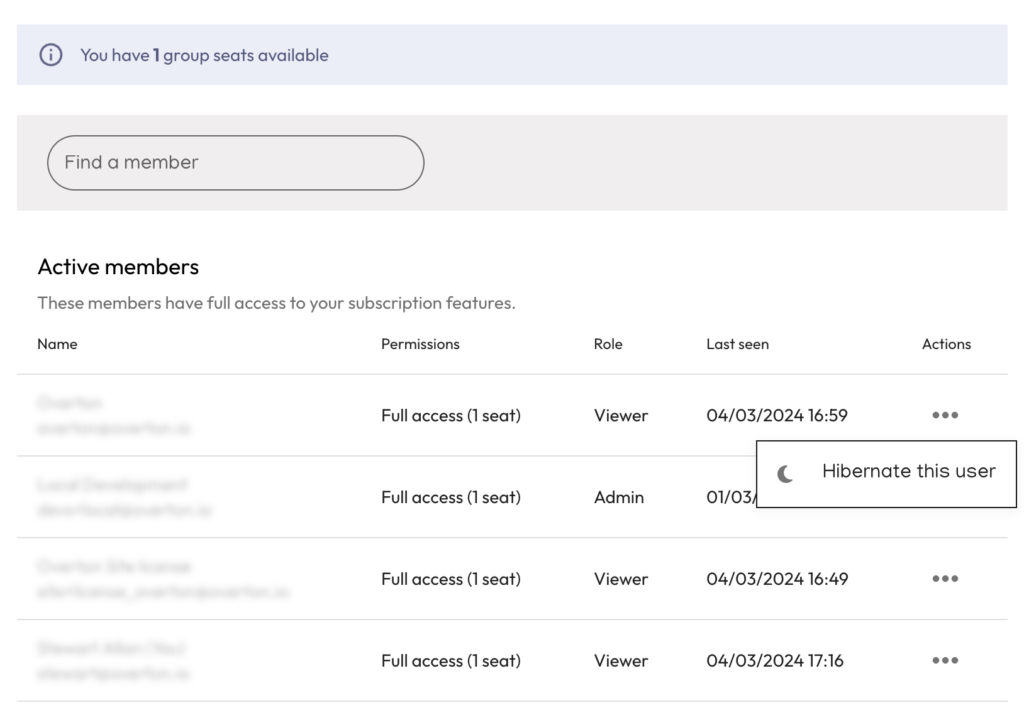
Monitoring usage
Use the search box to find users and check their most recent login activity. This makes it easier to spot inactive accounts. We plan to add more detailed usage statistics in the future. For now, you can request usage report from us at support@overton.io or by reaching out to your main contact on the Engagement and Support team.
Verified domains
The Verified Domains feature lets you whitelist email domains.
When users sign up with a whitelisted domain, Overton notifies them that your group has a licence and allows them to register for an account.
To add a verified domain, contact our support team at support@overton.io
Group invite link
In the Invite Link section, you’ll find your organisation’s unique link. Share it with colleagues or students so they can register for an account.
If you share the invite link on your website, make sure it is only visible to authorised users, not the public.
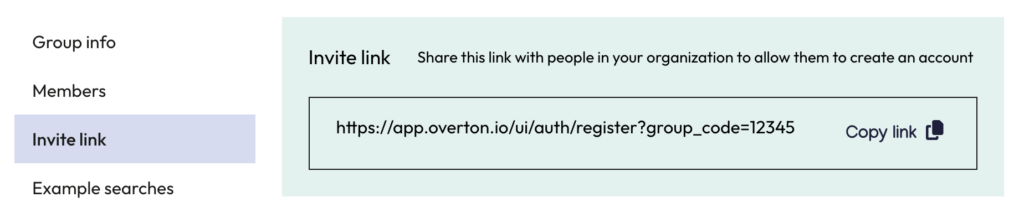
Setting example searches
Example searches appear on the homepage for all users in your organisation. They demonstrate how people can use the platform and what kinds of questions it can answer.
You can add, edit, and delete example searches from the Admin page.
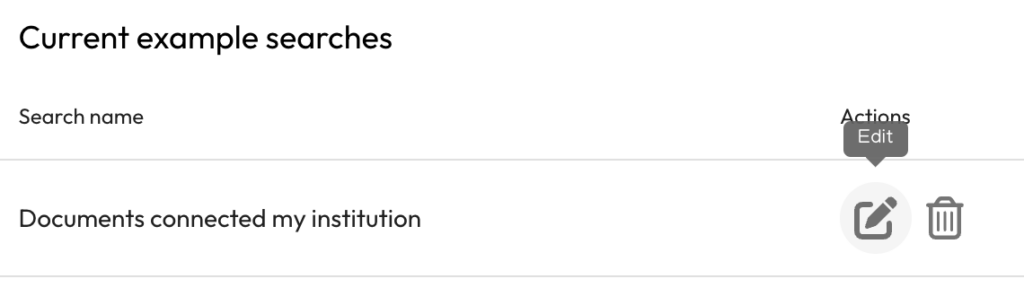
Key Sources
You can set up Key Sources at the organisational level. This requires help from the Overton team. Contact support@overton.io if you’d like to learn more.
IP access
If your organisation has a site licence with IP-authenticated access, you can view whitelisted IP ranges under the Access IPs section. Contact us if you need to add new ranges.
IP access allows anyone on your campus or office network to use Overton at app.overton.io without creating an account.
We still recommend that users create accounts so they can save searches, tag documents, and set up alerts.
For help setting up IP access, email support@overton.io
