A quickstart guide to Overton’s JSON API
The data in the Overton Index is available in a machine-readable format through our REST API, which sits between our database and the web application. The API returns JSON and requires an API key.
Access
API access does not come enabled by default on accounts, and your subscription type determines access.
To check if your account has API access, go to the grey action bar above the search results and hover over ‘Export’. If you see the option ‘Generate API call,’ then your account has API access.
If you do not see this option and want to know if API access is available, please contact support@overton.io.
To generate the API call for the page you are currently viewing in the app, click ‘Generate API call.
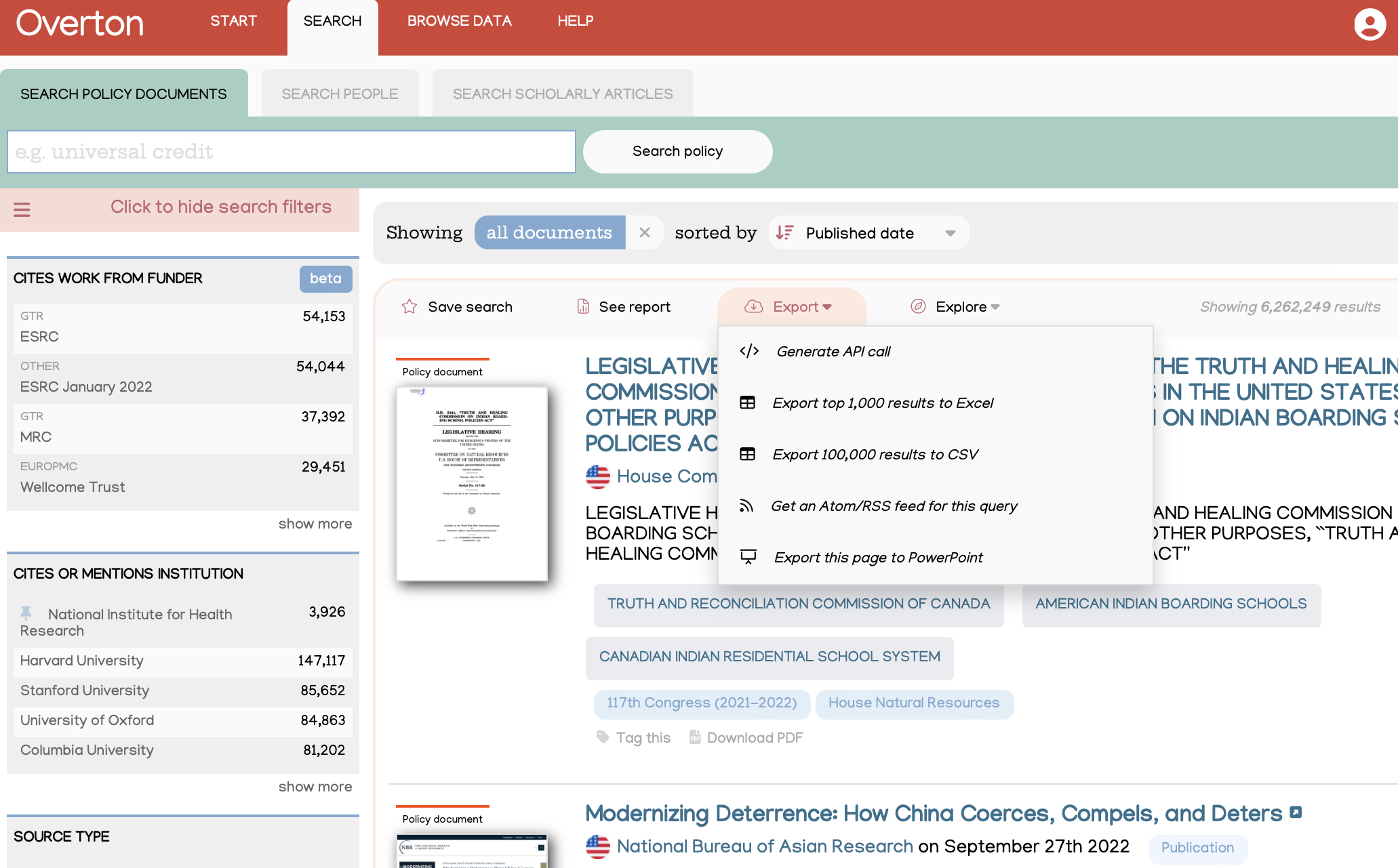
Best practice and return codes
Call the API no more than once per second. We enforce rate limiting with some leeway—occasional faster calls are fine, but if you exceed the limit too often, the system may automatically block your API key.
When rate limiting occurs, the API returns a 429 HTTP status code and empty results.
Interpreting results
Search API results are generally broken up into three sections:
The query
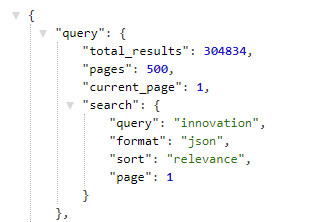
The query object shows the number of pages that the search can return (note that your account may include a page limit).
To select a page use the &page=x parameter, where x is a valid page number.
Facets
The Facets key contains roll-up information for various fields. This is what is displayed in the left hand sidebar on Overton’s search pages. Please note that these aren’t available as default, if you would like to add these to your query by default then let us know by contacting support@overton.io.
Results
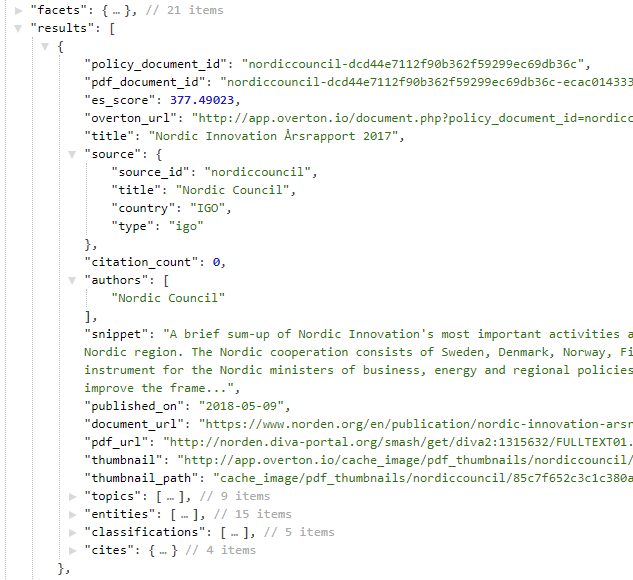
The Results key contains the actual results of your query.
The pdf_document_id is the unique key for the document: a single policy document may contain multiple PDFs when e.g. there’s an executive summary, or different language versions.
document_url is the landing page for the policy document (the web page that typically shows authors, an abstract etc.), while pdf_url is the link to the actual PDF.
For licensing reasons the API does not include full text content of PDFs. To obtain this you must use the pdf_url field and fetch and process the relevant PDF yourself. For some documents pdf_url is not present, or is the same as the document_url: these are policy documents that are only available in HTML and so data must be scraped from there.
Please do not hotlink to PDF thumbnails – the paths may change without notice.
Topics, entities, classifications and COFOG (also referred to as subject areas) are covered in more detail in a separate help article.
(Note: for large projects or where you need to get at a lot of data quickly the data snapshots may be a better option.)
Technical documentation
Click here for detailed technical information on how to use the Overton API.
